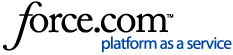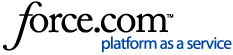Network mode
The Network mode determines whether Plume Home is acting as the router, handling DHCP and NAT functions for your network. The Plume Home app offers two options:
Auto
By default, the Network mode of a Plume Home network is set to Auto, and the appropriate operating mode is chosen based on the IP assigned to the SuperPod used and the gateway extender. This allows Plume Home to be easily integrated with your pre-existing network.
When your gateway extender is connected to a router that assigns it a private-range IP address, the Plume Home network will operate in Bridge mode. In Bridge mode, the router upstream handles the network’s DHCP, NAT, and firewall functions, while Plume Home manages the WiFi.
When the gateway extender is connected directly to a modem or ONT and is assigned a public IP address, Plume Home operates in Router mode. In Router mode, the Plume Home network handles DHCP, NAT, and firewall for the network, and all of these functions can be managed with the Plume Home app.
Router Only
This option forces the Plume Home network to operate in Router mode regardless of the type of IP assigned to the gateway extender. When Plume Home is set to Router Only, your gateway extender acts as a router and DHCP server even if there is already a router upstream.
Important note: Having two routers on the same network, also known as a double NAT, can cause issues with UPnP (Universal Plug-and-Play) support and manual port forwarding, impacting services and applications that rely on them.
Changing the Network mode
- On the Settings page, tap the Network tile.
- Tap on Networking mode.
- Select either the Auto or Router only option based on your needs.
- Choose Auto if you want Plume Home to automatically choose the appropriate operating mode: Auto (Bridge) or Auto (Router).
- Choose Router only to force Plume Home to operate in router mode.
- A dialog box will open warning that switching the network mode will cause the extenders to reboot. Tap on Confirm to proceed.
- After the reboot, the Network mode should now reflect the change.
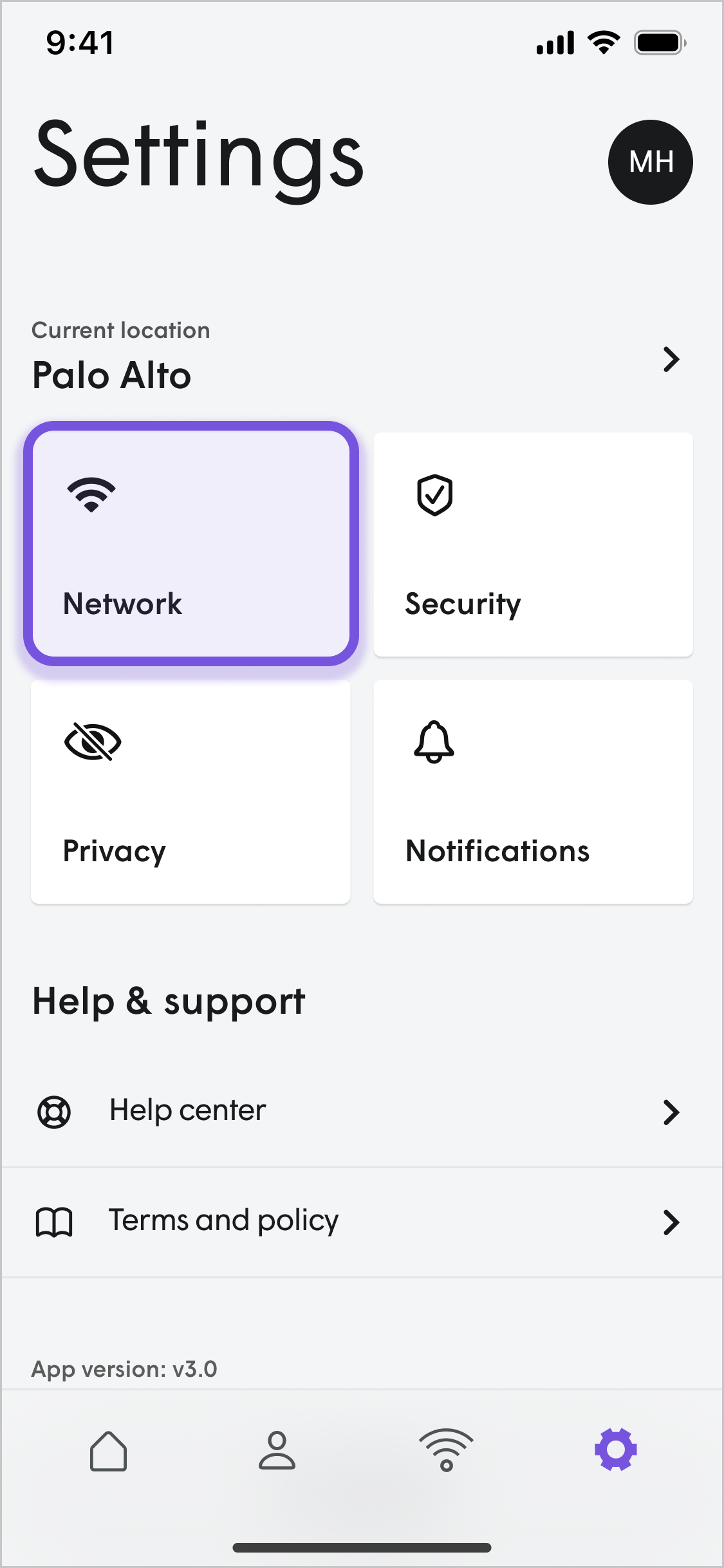
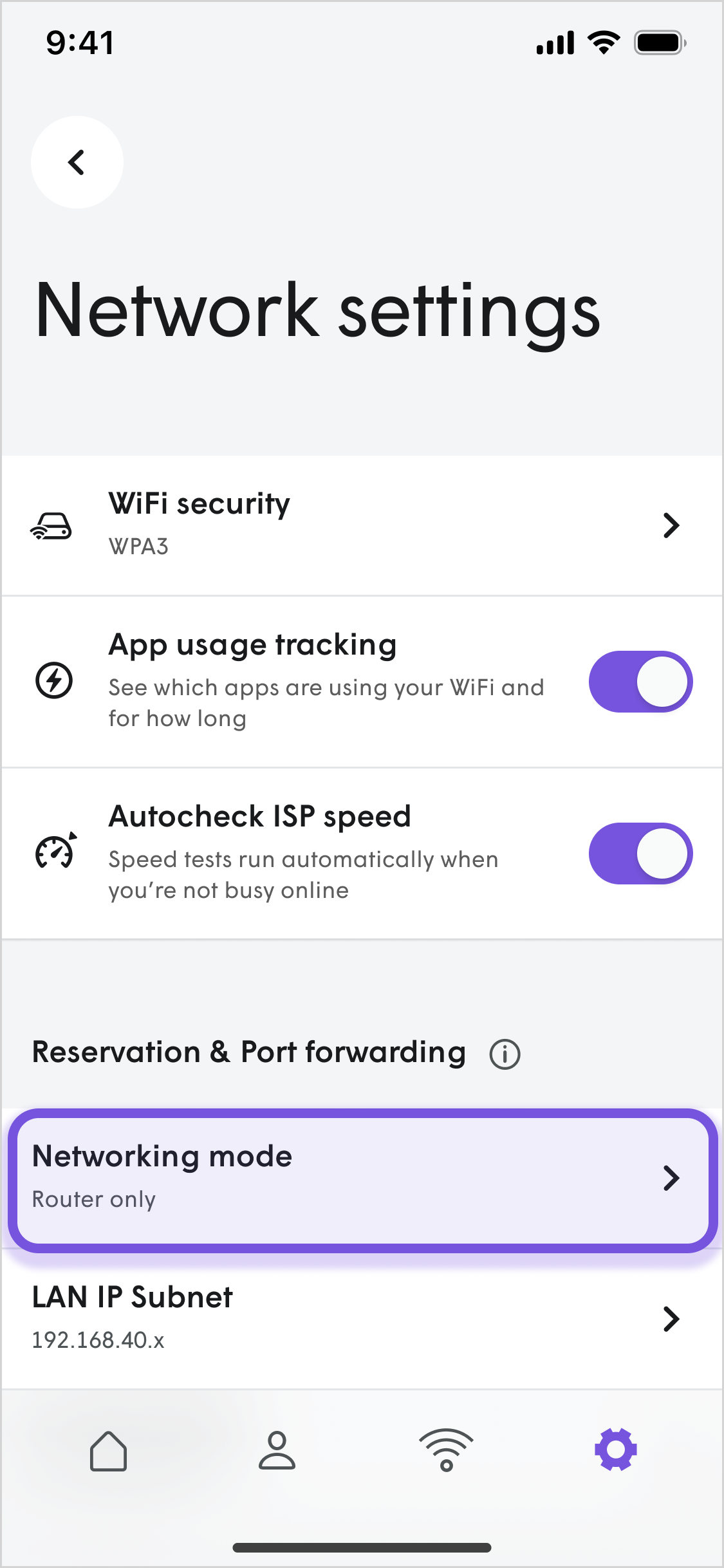
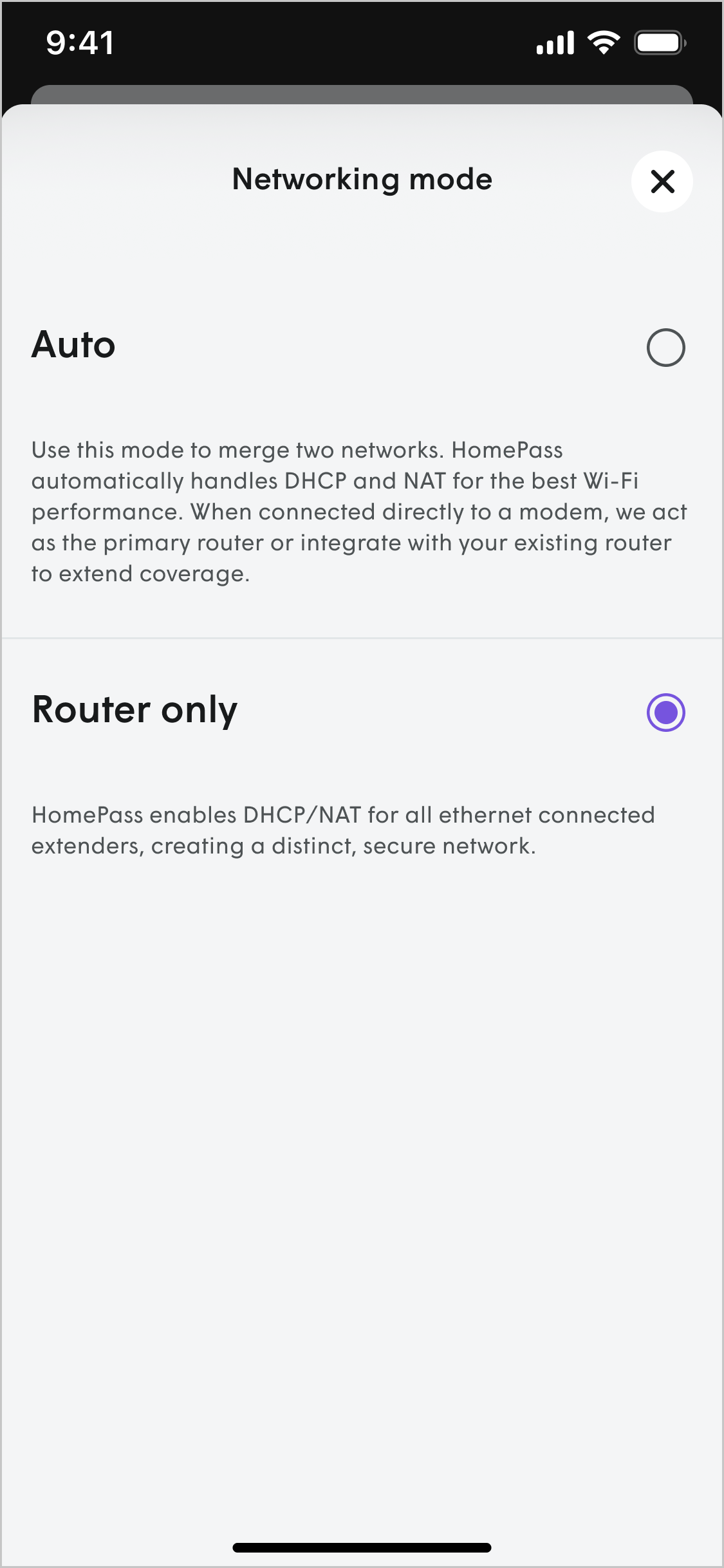
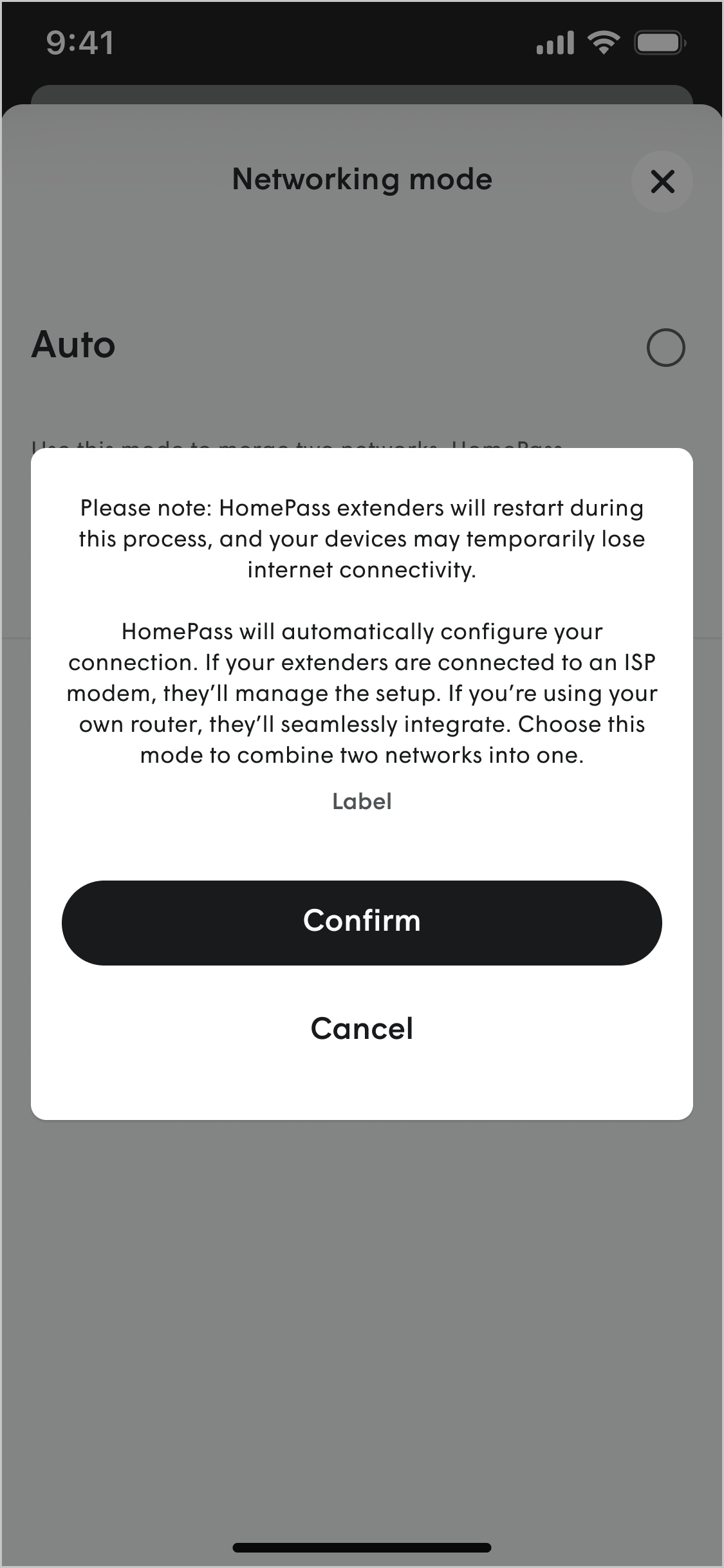
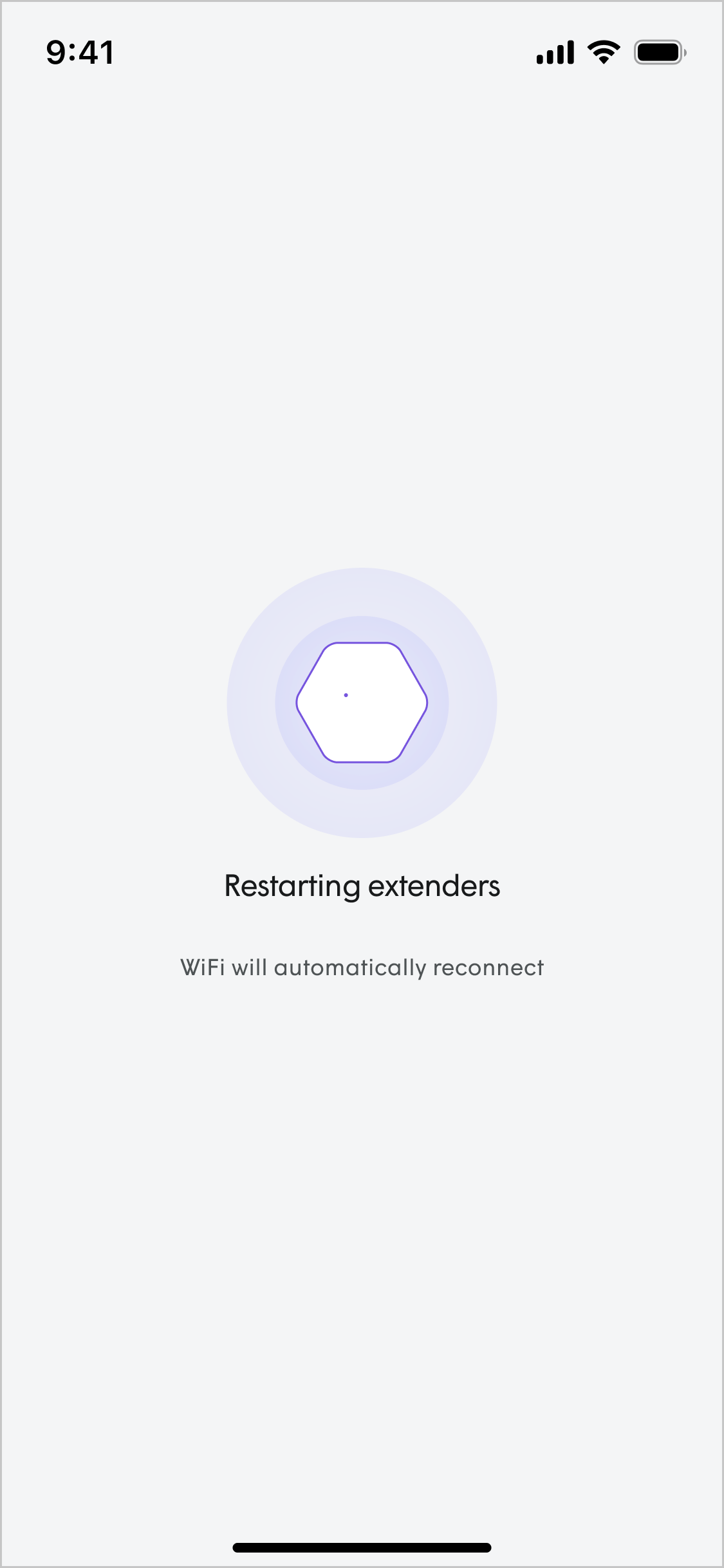
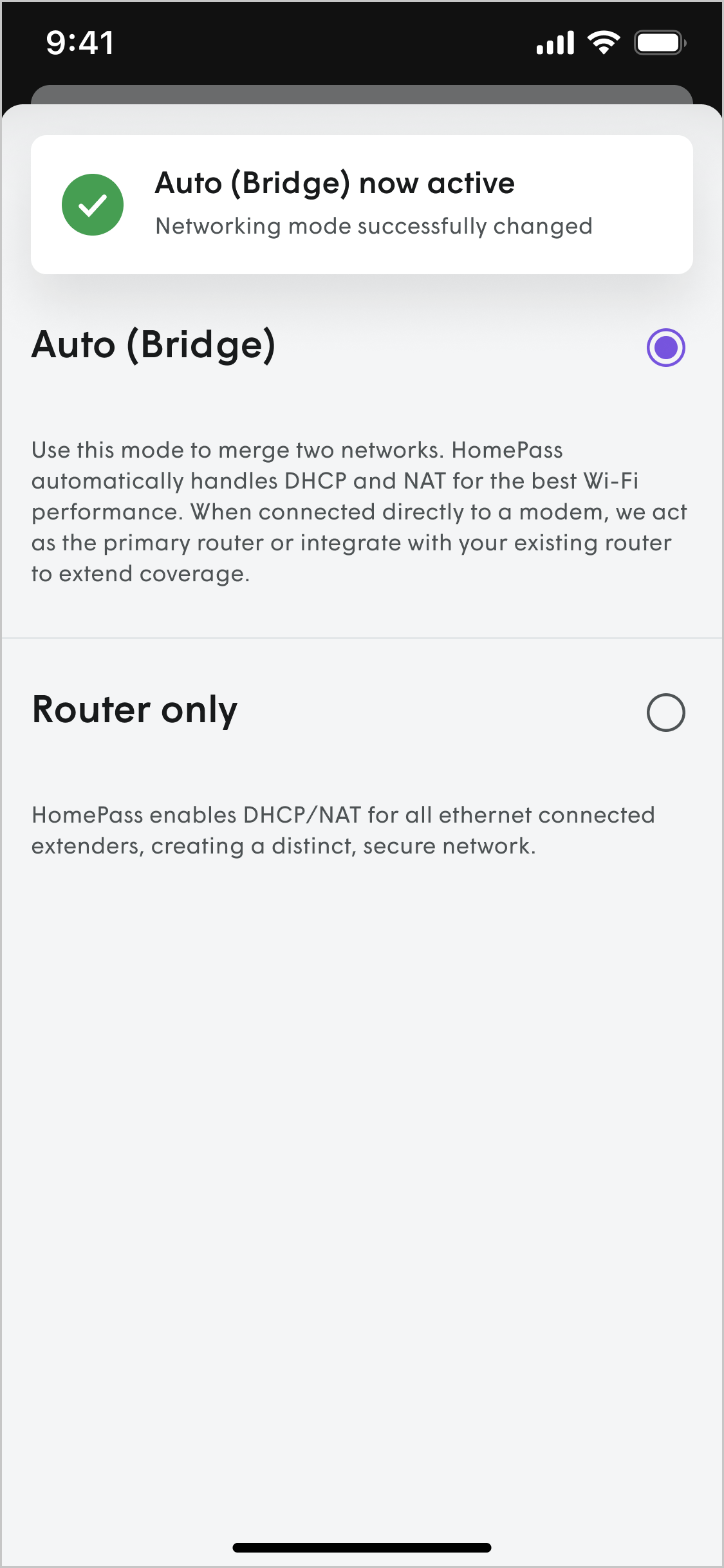
Click here if you are using HomePass version 3.141.5 or earlier
Follow these steps to switch Plume back to Auto (Bridge), if the networking mode was set to Router Only.
- On the Settings page, tap on Advanced.
- Tap on Networking mode.
- Select the Auto option.
- A dialog box will open warning that switching the network mode will cause the extenders to reboot. Tap on OK to proceed.
- If you have a router upstream of your extenders, after the reboot the Network mode should now show Auto (Bridge).